728x90
📚 2023 10-26 [ 프로필 만들기 ]

부트캠프 수업 마치고 카페에서 혼자서 CSS를 활용해서 프로필을 간단하게 만들어 봤다.
만들고자 하는 프로필이다.

📌
HTML 코드
<!DOCTYPE html>
<html lang="en">
<head>
<meta charset="UTF-8" />
<meta name="viewport" content="width=device-width, initial-scale=1.0" />
<title>프로필 만들어보기</title>
<link rel="stylesheet" href="./indexresult.css" />
</head>
<body>
<div class="main-box">
<div class="main-container">
<div class="container">
<img src="./페페.jpg" alt="" />
<p>MetaMask</p>
<p>@metaMask</p>
<p>Lorem ipsum dolor sit amet consectetur</p>
<i class="fa-brands fa-html5"></i>
<i class="fa-brands fa-css3-alt"></i>
<i class="fa-brands fa-square-js"></i>
<i class="fa-solid fa-envelope"></i>
</div>
<div class="second-box">
<span> 6/8 Organizations</span>
<i class="fa-solid fa-info"></i>
<div class="hidden">
<div></div>
</div>
<div class="follow">
<p><span>4K</span> Followers</p>
<button>Follow</button>
</div>
</div>
</div>
</div>
</body>
<script
src="https://kit.fontawesome.com/6206d712ce.js"
crossorigin="anonymous"
></script>
</html>📌
CSS 코드
html {
background-color: gray;
}
body {
height: 100%;
}
.main-box {
display: flex;
width: 100%;
height: 100vh;
display: flex;
justify-content: center;
align-items: center;
}
.main-container {
width: 630px;
height: 238px;
background-color: #fef2ce;
border-radius: 25px;
display: flex;
padding: 28px;
}
.main-container div img {
width: 58px;
height: 58px;
border-radius: 20px;
}
.main-container div p:nth-child(2) {
font-size: 20px;
font-weight: bold;
}
.container {
width: 100%;
}
.container p {
margin: 5px 0px 0 0;
font-size: 15px;
}
.container i {
margin-top: 12px;
margin-right: 10px;
font-size: 20px;
background-color: white;
color: black;
text-align: center;
/* 세로 중앙 정렬을 위해 추가 */
line-height: 40px;
width: 40px;
height: 40px;
border-radius: 15px;
}
.second-box {
margin-top: 58px;
margin-left: 200px;
position: relative;
}
.second-box i:nth-child(2) {
margin-left: 40px;
border: 1px solid;
font-size: 11px;
text-align: center;
line-height: 15px;
border-radius: 50%;
width: 15px;
height: 15px;
}
.hidden {
margin-top: 10px;
width: 200px;
height: 10px;
background-color: #ddd;
position: relative;
overflow: hidden;
padding: 0px;
border-radius: 40px;
}
.hidden div {
height: 100%;
width: 70%;
background-color: orange;
padding: 0px;
}
.follow {
position: absolute;
bottom: 0;
right: 0;
display: inline-block;
text-align: right;
}
.follow button {
background-color: #13143b;
color: white;
padding: 10px 45px;
border-radius: 10px;
}
.follow p {
margin-bottom: 15px;
}
.follow p span {
font-size: 20px;
font-weight: bold;
}📌
결과물
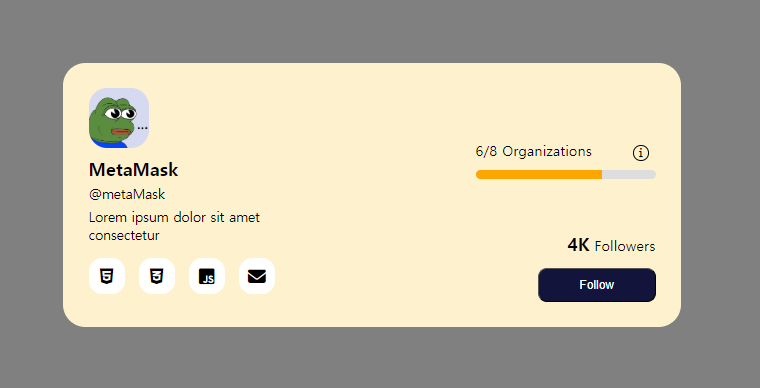
프로필에 있는 아이콘은 Font Awesome에서 검색하여 활용했다. 게이지 바 만들기가 살짝 힘들었다.
중간중간 결과물만 보고 만들다 보니 완성 후, CSS 코딩을 봤는데 너무 🐕판으로 작성 되어있었다..
어디서부터 고쳐나가야 할지 정말 난감한 상황에 챗 GPT에게 물어봤다... ^^;;

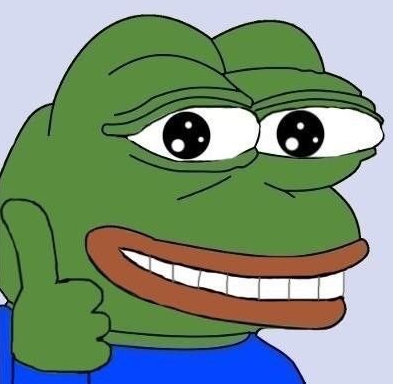
챗 GPT를 통한 최적화 된 코드와 내가 만든 코드를 비교해 봤는데 정말 많은 부분을 변경해 줬다.
내 코드와 챗 GPT가 최적화 해준 코드를 분석해 봤는데... 내 코드는 가독성이 너무 최악이었다.
검색을 하고 생각을 해보니 CSS로 디자인할 경우 구역을 나눠서 박스로 묶은 후 디자인을 하면 뭔가 좀 편할 거 같은 생각이 들었다. 앞으로는 구역을 나눠서 디자인을 해보도록 하자.
- Font Awesome
Font Awesome
The internet's icon library + toolkit. Used by millions of designers, devs, & content creators. Open-source. Always free. Always awesome.
fontawesome.com
Font Awesome 사용법은 구글에 치면 친절하게 설명이 많이 나와있으니 생략하도록 하겠다. 😃
728x90
'Front-end Developer > CSS' 카테고리의 다른 글
| HTML, CSS 사용하여 UICARD 만들기 (2) (0) | 2023.10.30 |
|---|---|
| HTML, CSS 사용하여 UICARD 만들기 (2) | 2023.10.29 |
| HTML, CSS 사용하여 프로필 만들기(3) (0) | 2023.10.28 |
| HTML과 CSS로 프로필 만들기 (0) | 2023.10.27 |
| [CSS] calc() 함수 사용법 (0) | 2023.10.27 |


